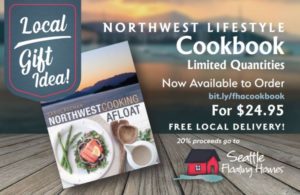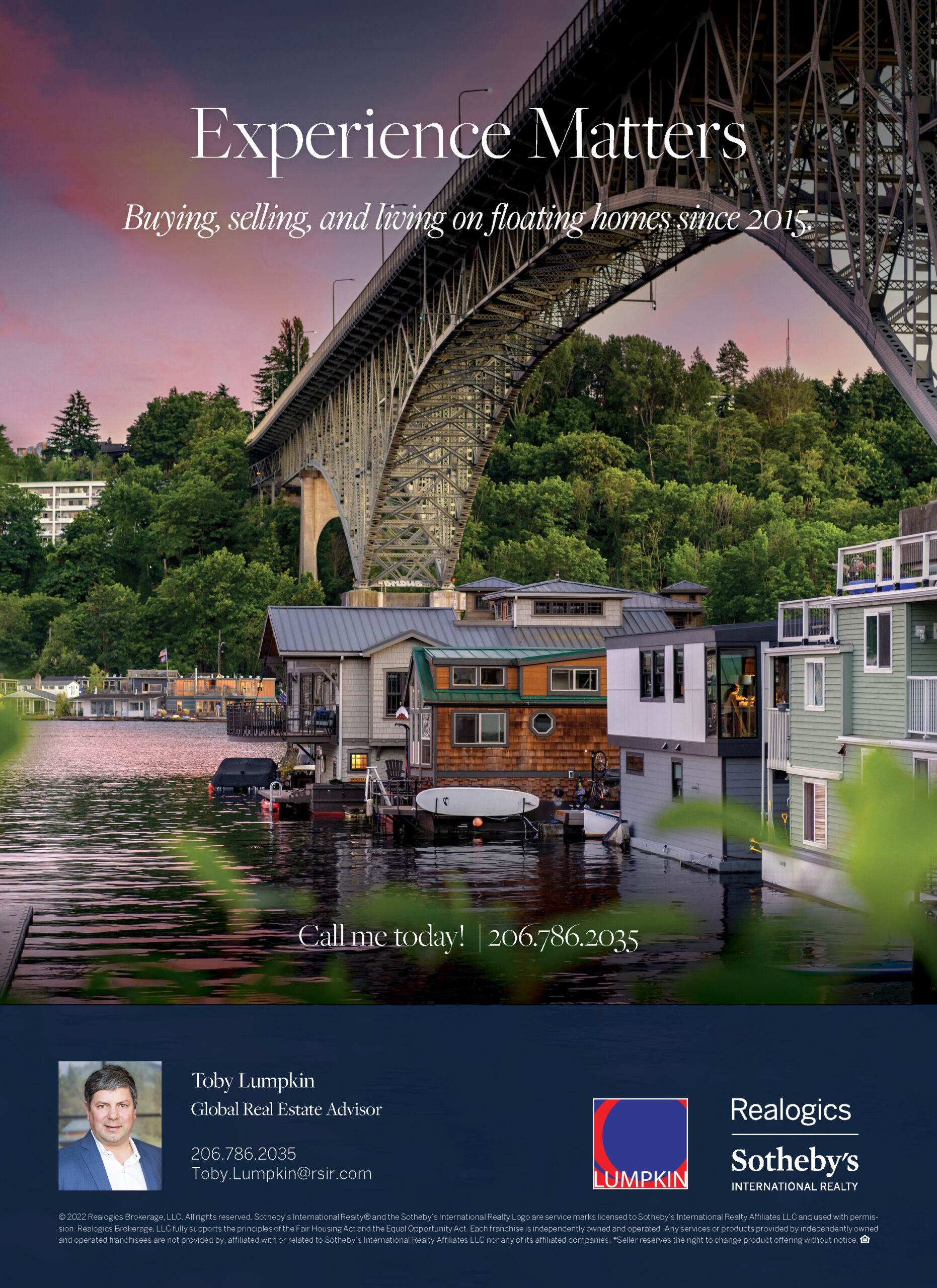To receive e-alerts from the FHA please subscribe to our mailing list here
To avoid e-alerts going in to your spam folder, please add our domain (seattlefloatinghomes.org) and these email addresses to your safe senders list:
contact@seattlefloatinghomes.org
floatinghomesseattle@gmail.com
To add an address or domain to Safe Senders in Outlook:
Select Actions | Junk E-mail | Junk E-mail Options… from the menu in Outlook.
Go to the Safe Senders tab.
Click Add….
Type the email address or domain name you want to whitelist.
To add a single address, type “heinz@example.com”, for example.
To add a complete domain, type “example.com”, for example.
To make sure sub-domains are not automatically whitelisted when you add a domain, include the ‘@’ sign: “@example.com”, for example. In this case, mail from “heinz@heinz.example.com” will not be whitelisted.
Click OK.
Click OK again.
To turn an email’s sender into a contact in your Gmail address book:
Open a message from the sender you want to save to your Gmail address book.
Click the down arrow (More) next to the Reply button in the top right corner of the email message.
Select Add ___ to Contacts list from the menu that comes up.
To add a new contact or domain in Gmail:
Open Contacts in Gmail.
Click Gmail, for example, near the top left corner and select Contacts from the menu that appears.
Start typing the contact’s name or email address in the search field.
Use auto-completion to select the desired contact.
If Gmail does not suggest the contact for which you are looking:
Hit Enter.
Click the desired entry in the search results.
Make all desired changes or additions to the contact’s sheet.
Click Save now
To add a new contact in Office 365 Mail:
Click on the settings cog at the top right, choose options, accounts, block or allow, add email addresses to Safe Senders and Recipients
To add a new contact in Yahoo Mail:
Click on the gear cog at the top right of the screen, choose Settings, choose filters, choose ‘add’ and in the from field add the address.